🏠
Deploying a webpage on GitHub Pages
🤖 Step 5: What to do
Overview
In this exercise, you will:
- Upload and manage your project files on GitHub
- Publish your webpage (from Step 4) using GitHub Pages
What Should You Do?
1. Sign up a GitHub account
Create a free account on GitHub.
💡Ask AI
- Need to choose a professional GitHub username? Ask an AI assistant for tips on picking one that’s clear, simple, and career-friendly.
- Curious why a professional username matters? Let AI explain how it can impact your credibility, discoverability, and personal brand.
Tip: Avoid including your birth year in your username - this information could be misused for discrimination.
📢Important
People sometimes use different names in different contexts (nicknames, shortened versions, or using first and middle names differently).
For professional purposes, choose one consistent name for your accounts and CV. It doesn’t have to match your legal name, but consistency helps employers recognize you.
Decide on the professional name you will use now and stick with it across all professional contexts.
2. Use AI to learn about GitHub
Before you start uploading files, use AI to explore some key concepts and terminology. Understanding these will make GitHub easier to use.
Here are some questions you can ask AI:
- What is GitHub, and why is it useful for projects like a website?
- What is a repository (or repo), and how is it similar to a project folder on my computer?
- What is a commit and a commit message?
- When should I make a commit?
- What is GitHub Pages, and how is it different from GitHub itself?
3. Practice managing a repository on GitHub
A. Create a repository with a README.md file
Follow this guide to create your first repository:
👉 Quickstart for repositories - Create a repository
B. Edit the README.md file
Follow this guide to make your first edit in GitHub:
👉 Quickstart for repositories - Commit your first change
💡Ask AI
While editing the README.md, ask AI these questions to understand it better:
- What is the purpose of the
README.mdfile in a repository? - What information is usually included in
README.md? - What is Markdown, and how is it different from plain text?
C. Managing files
Read: Managing Files – GitHub Docs
This explains how to add, edit, rename, and delete files.
👉 Important:
- Follow only the instructions for using the GitHub website.
- Skip anything that involves the command line or the
gitcommand.
4. Create a repository for your website
Create a repository and include your name in the repository name.
- The repository name will appear in the link to your webpage.
- This helps identify your work. You can use your first name, last name, or a combination.
Download your webpage files from CodePen
- Go to the CodePen page you prepared in Step 4 and export your webpage as a ZIP file.
- The Export button is located in the lower-right corner of the CodePen page. (See Exporting Pens for more information.)
Unzip the downloaded file into a local folder on your computer.
Upload your webpage files to GitHub
- Important: Only upload the files in the
dist/subfolder to your repository. - Optionally, you can add your own images to your repository and edit your code on GitHub to use them.
- Important: Only upload the files in the
Add a brief description of your project in the
README.mdfile.
5. Deploy your webpage on GitHub Pages
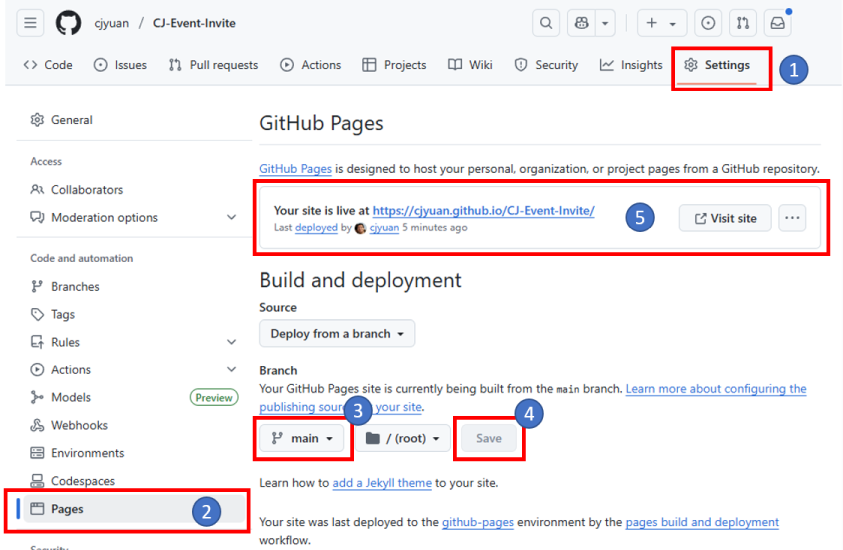
- In your repository, click Settings.
- Select Pages from the sidebar.
- Choose the branch you want to deploy. Typically, this is the
mainbranch. - Click Save to apply the branch setting.
- Reload the settings page every few minutes until you see the message: “Your page is live at …”
- Click the link to visit your webpage. (This is the link you will submit.)
- Deployment may take a few minutes.
For detailed instructions, see: Configuring a publishing source for your GitHub Pages site
6. Submit your webpage link
Submit the link to your deployed webpage in Step 5 on the CYF Course Platform.
💡Ask AI
If you’re not sure where to find your links, try asking AI:
- How do I find out the link to my repository?
- How do I find out the link to my webpage deployed on GitHub Pages?
✅ Step 5: How to check your work
A volunteer will review your submission and check that it meets the acceptance criteria. They will give you feedback on your submission and help you make any changes needed to meet the criteria.
Here are the criteria you need to meet:
📩 Step 5: How to show us
Submission
You must do this on the CYF Course Platform.
- Submit a link to your personal webpage on GitHub Pages.
How to get help
When you have a question, ask it.
Remember, Code Your Future is a community of adults sharing skills. We are all here to help each other, and learn. You are meant to ask questions at Code Your Future. When you see someone else has a question, help them if you can.💡Code Your Future is a Community
When you have questions about coursework, ask in a
You do not need to wait for a workshop to ask a question. You can ask questions in Slack at any time. We are here to help you understand and complete this course. Our goal is to help you learn.
🤖 Step 5: Extend Your Skills
Use your new skill in real life:
This step is just for you. You don’t need to submit it.
Now that your webpage is live, you can make it even better by adding images and organizing your files like a developer. Try uploading your own images to your repository and updating your HTML so they appear on your site. You can also create folders (for example, /images or /css) to keep your project tidy. This is how professional developers structure their projects, and it will make your code easier to manage as your website grows.